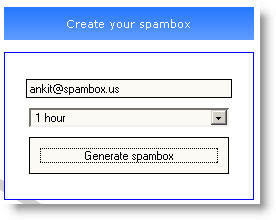
The generated e-mail will expire in an hour, and this time is enough for the foprum to send you verification code.
Here u will find a posts on interesting sites on the web,tips and tricks for computer,hacking tips,how to make money etc
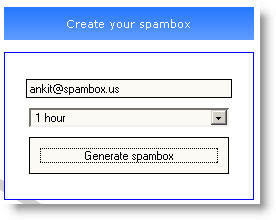
Posted by chaitanya at 1:32 AM 1 comments
Labels: hacking tips, online tools
-Open the person u think is online in invisile mode....
-Load the doodle environment....
-Let it load completely...
-If it shows..waiting for the buddy to load this environment....he/she is offline....
ELSE if white screen appears that means he is online.....
Posted by chaitanya at 8:37 AM 1 comments
Labels: hacking tips, Yahoo

This is an excellent fun tool for playing with music.
Its something like any music instrument which generates music based on the positions you have press those buttons. Its just a little tool online for fun, its not for professional music players For playing with this Click Here
Posted by chaitanya at 11:20 PM 0 comments
Labels: online tools
A google tricks for free songs, videos etc downloads
1)in google search text box type"intitle:index of"(including codes)
2)next enter artists name or title of a song for example and then the file type such as mp3 or wma and click search it looks like this ("intitle:index of" rehman mp3)
3)a list of server will show up
4)open one of them ,u will finf a bunch of files right on one of them u want and click "save target as" note:many of servers dont allow u to download but some do.ok
Posted by chaitanya at 2:01 AM 1 comments
Labels: Google, hacking tips, Internet related
How to create a Strong Password. This lead me to explain the method I follow to set a password - A Strong Password indeed by all standards.
You must follow the following criteria while creating a Strong Password:
* The password must be a minimum of 8+ characters.
* The password must have 1 number , 1 special character, 1 Upper Case character.
A very simple example that I use to explain my friends and colleages is : P@ssw0rd. It fullfills all the criteria's. The 'a' is replaced by a special character @. The 'P' is of upper case. The 'o' is replaced by the numeral 0.
Well, you can now convert your regular password into a Strong Password by following a few changes like the example I have mentioned above for the simple password - P@ssw0rd.
* Make the first character Upper Case.
* Change all 'a' in the password to the special character @.
* Change all 's' in the password to the special character $.
* Change all 'l' in the password to the special character !.
* Change all 'o' in the password to the numerical 0.
* Change all 'i' in the password to the numerical 1.
Posted by chaitanya at 8:35 AM 0 comments
Labels: Internet related, Windows tips
1)The flight number of the plane that had hit WTC on 9/11 was Q33N ….
In Notepad, type the flight number i.e. Q33N
Increase the Font Size to 72, Change the Font to Wingdings.
You will be amazed by the findings !!!
2)Open Notepad.
Type the words as follows:
Bush hid the facts.
Now save the file (give it any name you like), close the notepad.
open it again. ou will se Square characters instead of the words you had written.
It Works Only with XP.
It works with certain names. It worked with:
bush
saddam
tony blair
kieran
carl
de
Posted by chaitanya at 10:42 PM 0 comments

You can change the default “Microsoft Internet Explorer” on the title bar to anything you wish. Do the following
1. Open Registry Editor
2. Move to the following key.
3. HKEY_CURRENT_USER\Software\Microsoft\Internet. Explorer\Main.
4. In the Right Panel look for the string “Window Title” Right click on it and click "modify" change its value as u wish. If the String value is not there create a New String value and assign the value as your wish.
Posted by chaitanya at 8:49 AM 1 comments
Labels: Internet Explorer, Windows tips
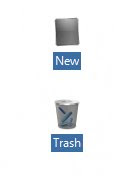 Generally the background of icons is transparent by some way it turns into some colour this will not be nice to look at isnt it ??
Generally the background of icons is transparent by some way it turns into some colour this will not be nice to look at isnt it ??
So try these,
1)right click on the desktop>arrange icons by>lock web items on desktop (uncheck it)
If this does not solve ur problem then try
2)Go to Control Panel>System>Advanced>Performance area>Settings button>Visual Effects tab "Use drop shadows for icon labels on the Desktop".(check it or tick on it)
this will solve the problem
Posted by chaitanya at 11:51 PM 0 comments
Labels: Windows tips
Rename any folder with extension {645FF040-5081-101B-9F08-00AA002F954E}
If u've a folder GAMES
press F2,
then type, "games.{645FF040-5081-101B-9F08-00AA002F954E}"
c the magic....
Then 2 get to original form,
remove the extension using
"ren games.{645FF040-5081-101B-9F08-00AA002F954E} games" in dos or as a bat file
n u are done..
Here is the whole list
{20D04FE0-3AEA-1069-A2D8-08002B30309D} My Computer
{871C5380-42A0-1069-A2EA-08002B30309D} Internet Explorer
{21EC2020-3AEA-1069-A2DD-08002B30309D} Control Panel
{BDEADF00-C265-11d0-BCED-00A0C90AB50F} Intranet
{00EEBF57-477D-4084-9921-7AB3C2C9459D} Folder
{208D2C60-3AEA-1069-A2D7-08002B30309D} FTP
{2227A280-3AEA-1069-A2DE-08002B30309D} Printer
{3D6BE802-FC0D-4595-A304-E611F97089DC} Nero Scout
{645FF040-5081-101B-9F08-00AA002F954E} Recycle Bin
{7007ACC7-3202-11D1-AAD2-00805FC1270E} Connections
{88C6C381-2E85-11D0-94DE-444553540000} Temp Internet Files
{E17D4FC0-5564-11D1-83F2-00A0C90DC849} Search
{E88DCCE0-B7B3-11D1-A9F0-00AA0060FA31} Zip Folder
{F5175861-2688-11D0-9C5E-00AA00A45957} Saved Internet Files
{21ec2020-3aea-1069-a2dd-08002b30309d} control panel
Posted by chaitanya at 4:03 AM 0 comments
Labels: Recycle Bin, Windows tips
Ever had such an annoying message given by Windows?
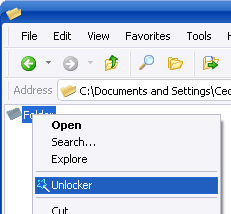
Posted by chaitanya at 11:53 AM 0 comments
Labels: Software
Multiple login in yahoo !! required no ids
You can login with multiple ID's on the same yahoo messenger.
Follow these steps : ==>>
* Go to Start ==> Run ==>> Type regedit,hit enter
* Go to HKEY_CURRENT_USER ==>> Software ==>> Yahoo ==>> pager ==>>Test
* On the right pane ==>> right-click and choose new Dword value .
* Rename it as Plural.
* Double click and assign a decimal value of 1.
* Now close registry and restart yahoo messenger.
* For signing in with new id open another messenger .
? ? Enjoy ? ?
Posted by chaitanya at 12:23 PM 2 comments
Labels: Yahoo
How to Use Windows XP "System Restore"by: George Whitecraft
Whether it's the word processor, spreadsheet, or financial package that isn't working, most people do not know that Microsoft Windows XP has a built in feature that just may come and save the day. That feature is called "System Restore."Basically, System Restore is like a little hound that runs behind the scenes taking "snapshots" of various parts of the Microsoft Windows XP operating system. So, if a part of Microsoft Windows XP stops working one day, the System Restore utility is able to reference one of the "snapshots" it took and restore your system from a previous day (a day when your computer worked). It's kind of like going back in time to a day when your computer worked. All your current data (Microsoft Word files, etc.) are still retained, so you don't have to worry about losing any present day files.In order to restore your computer just follow these simple steps:
1. Close any open programs.
2. Click on the Windows "Start" button (normally located on the bottom of your computer desktop)
3. Click on "All Programs"
4. Click on "Accessories"
5. Click on "System Tools"
6. Then click on "System Restore"
7. At this point the System Restore wizard will launch. You will have two options:
a. "Restore my system from an earlier date"b. "Create a system restore point"
If you just need to restore your system and get it working correctly again, just select option "a" and click "Next."
8. On this screen you can select a date from the calendar that you would like to try and restore from. So, if you knew that your computer worked fine two days ago, just pick that date on the calendar and click "Next." 9. The next screen is the confirmation window. Just verify the information on the screen and click "Next." Windows XP will then reboot and try to restore your system with the settings from the date you selected.The System Restore process can take anywhere from 10 to 30 minutes depending on how much reconfiguration Windows XP needs to do and how fast of a PC you have. When System Restore is done, a screen will popup with the results of the restore. If it was successful, you can then log into the system and start using the computer again. Any quirky issues that you were having are now hopefully gone.Now, on step 7b above, I mentioned the "Create a system restore point" option. This option is for when you want to force Windows XP to take a snapshot of your system just before you install a program or alter any system settings that you are not sure of. It is like a safety net for when you install any internet programs (sometimes riddled with spyware) or system drivers (video, audio, etc). If you want to revert back to a virgin state just create a restore point "before" installing any software. This way, if your machine starts acting weird, you can just restore your settings from the selected point.With a little practice, the System Restore utility is easy to use and a great way to help ensure the safety of your computer.
Posted by chaitanya at 1:55 AM 0 comments
Labels: Windows tips
Bored of autoplay CDs?
That autoplay CDs can be really annoying sometimes. If you thing so, than turn of that option.If you are on Windows XP:
Start
Run
>>Type "Qpedit.msc"
>>Computer config
>>Administrative template
>>System
Double click on - "Turn off autoplay"
Enable
Posted by chaitanya at 1:53 AM 0 comments
Labels: Windows tips
© Template designed by CHAITANYA